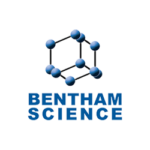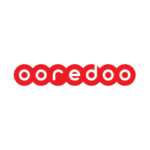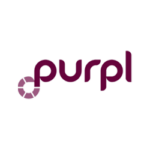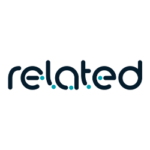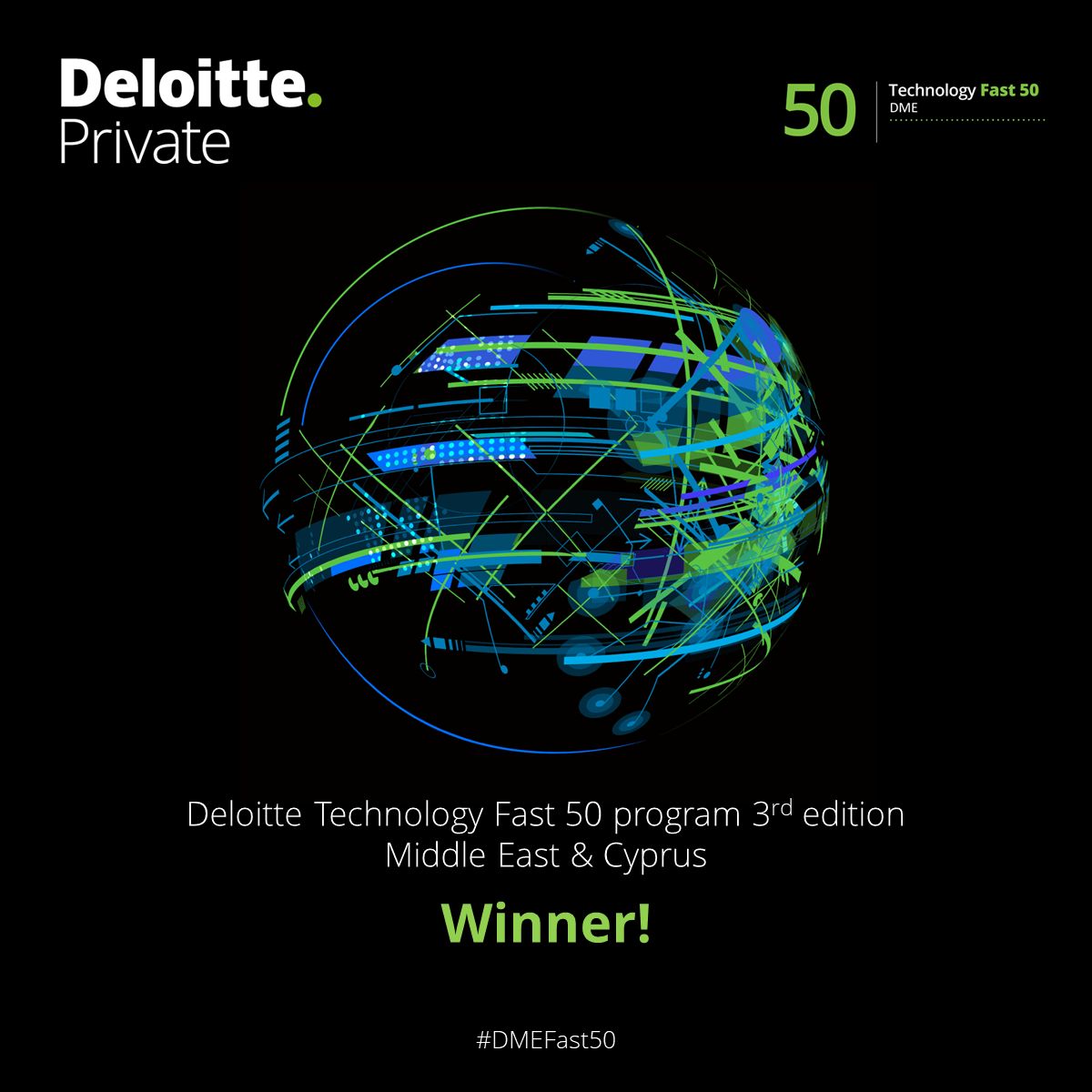YOUR TRUSTED PARTNER FOR
Why kloudr
60+ years of combined experience
Millions of dollars saved through cloud optimization
Thousands of successful cloud migrations
Hundreds of managed infrastructures
Thousands of eliminated downtime hours through kloudr’s proactive monitoring service
100% satisfaction guaranteed
Our Workflow
Our Clients
Trusted by industry leaders who have benefited
from our cloud expertise and managed services.
Testimonials
Get in Touch
Whether you’re aiming to unlock new possibilities, enhance security, or optimize performance, our team is here to guide you every step of the way.
It only takes five seconds to fill the form below to get your free consultation!